About us
Norfolk & Suffolk Victim Care supports anyone living and working in Norfolk & Suffolk, who has been impacted by crime.
You don’t have to have been the victim of a crime, nor does a crime have to have been reported to the police. Our support is free, confidential, and tailored to you.
Norfolk & Suffolk Victim Care is delivered by the national charity Victim Support, on behalf of the Police & Crime Commissioners for Norfolk & Suffolk.
Testimonials
“I found your help invaluable at a time when I needed it and had nobody else to talk to and I really appreciate it. Thank you once again. You do an amazing job!’’
“This support service has been excellent; it has enabled me to manage, and cope with everyday life after an awful experience”
“You have helped me greatly due to your excellent knowledge, skills and experience”